
Due Wednesday, 2/5 Thursday, 2/6 at 23:59:59. You must
work individually.
In this assignment, you will be creating a keyframed animation of a toy helicopter.

In this assignment, instead of interpolating between two keyframes like in Lab 2, you will be interpolating between many different keyframes. For example, in the figure above, there are 5 keyframes that we’re interpolating between.
Download the skeleton code for the assignment. When you run the starter code, you should see one of the body meshes of the helicopter and the background grid. Keep in mind that you’re free to reorganize your code the way you see fit. It is a good idea to create several classes for this assignment. If you put everything in main.cpp, you will lose points.
Load and visualize the helicopter meshes. (These meshes are from Thingiverse.) There are 4 meshes—two for the body (shown in red and yellow here) and the two propellers (grey). If you want, you can change these colors, and/or write your own shader (e.g., Blinn-Phong).
Rotate the two propellers in place. The center of rotation of the
\(1\)st propeller is at
(0.0, 0.4819, 0.0), and the center of rotation of the \(2\)nd propeller is at
(0.6228, 0.1179, 0.1365). In main.cpp’s render function,
define a time variable: double t = glfwGetTime();, and
rotate the propellers using this variable.
First, apply the following translation so that the helicopter is on the ground:
glm::vec3 bottom(-0.1402f, -0.5167f, 0.0f);
MV->translate(-bottom);We will treat the helicopter on the ground as the “identity” meaning that all transformations will happen with respect to this configuration. In other words, imagine a function that draws the helicopter on the ground with the two rotating propellers. All of the keyframing transformations will be applied before calling this function.
Start with 5 positional keyframes. (We will deal with rotations later.) The helicopter should start and end at the origin. The 5 positional keyframes should be at:
0, 0, 0-1, 1, 00, 2, 01, 1, 00, 0, 0You will need to double up on the first and the last control points to make the curve start and end at the origin. This means that for the 5 keyframes specified above, you’ll end up needing \(5+2=7\) keyframes in total.
First, draw the helicopter at each keyframe. Use the k
key to toggle on and off these keyframes. You must create a
class that represents a helicopter.
Next, draw a Catmull-Rom spline curve that starts and ends at the
origin. Once you finish this task, you should see the curve and a
sequence of unrotated helicopters along the curve. By pressing the
k key, you should be able to show/hide the curve and the
positional keyframes.
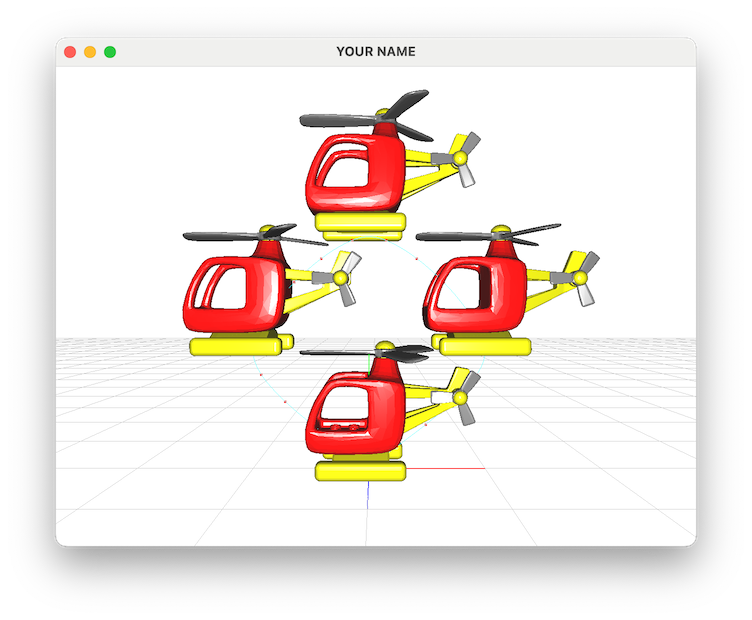
Using the global time variable, t, draw an interpolated
helicopter that translates along the curve (with no rotation). You can
use this simple mapping between t and u:
float umax = #keyframes - 3;
float u = std::fmod(t, umax);The variable umax is the largest valid value of
u, which is #keyframes-3. (There are \(5+2=7\) keyframes for this task.) This code
ensures that u stays within the range 0 to
umax. It should take umax seconds to complete
the flight.
NOTE: The u computed with the pseudocode above
is the “concatenated” u. Only the fractional part of this
concatenated u should go into the vector \(\vec{u}\). In other words, the vector \(\vec{u}\) should only contain values
between \(0\) and \(1\). The integral part of the concatenated
u should be used to figure out which control points go into
the G matrix. For example, if the concatenated
u is \(0.9\), control
points \(0\) through \(3\) should go into G, and
\(0.9\) should go into \(\vec{u}\); if the concatenated
u is \(1.1\), control
points \(1\) through \(4\) should go into G, and
\(0.1\) should go into \(\vec{u}\).
The control points should be defined in the init()
function, rather than in the render() function, since these
control points do not change per frame.
Now you’re going to add rotation to the keyframes. Currently a
keyframe consists only of a single glm::vec3 that
represents the position. To this, you need to add a
glm::quat that represents the rotation. This way, a
keyframe can fully represent a rigid transform—position and orientation.
This should be combined into a class that represents a
keyframe. Once you have support for rotational keyframes, update
your drawing code to use these new values. When you specify the
rotation, you should use glm::angleAxis(...), since they
are more intuitive geometrically. These axis angle values can be
converted to quaternions using the overloaded assignment operator:
glm::quat q = glm::angleAxis(angle, axis);
The axis for all five keyframes should be (0, 0, 1), and
the angles should be:
0-𝜋/2-𝜋𝜋/20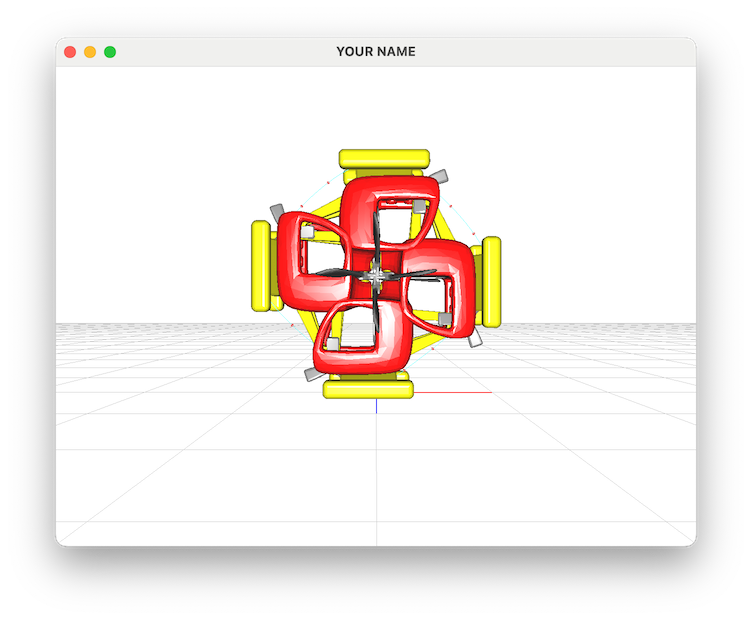
Now that you have the rotation keyframes, interpolate between them. There are sophisticated solutions for this problem, but for this assignment, you’re just going to use the same approach we used for positions. (Slerp is great for interpolating between two rotations, but if we use slerp between two successive rotations, then it will not look smooth across segments.) The steps are are analogous to how we interpolated positions. Before, we interpolated the position using four control points. Now we’re going to interpolate both positions and rotations using four control frames. The steps are:
u, use a Catmull-Rom spline to
interpolate each component (x, y, z) of the position vector. (This is Task 2.)u, use the same
Catmull-Rom spline to interpolate each component (x, y, z, w) of the
rotation quaternion.Here is the corresponding glm code.
// Compute rotation
glm::vec4 uVec(1.0f, u, u*u, u*u*u);
// Fill G with rotation quaternion of the 4 control frames
...
glm::vec4 qVec = G * (B * uVec);
glm::quat q(qVec[3], qVec[0], qVec[1], qVec[2]); // Constructor argument order: (w, x, y, z)
glm::mat4 E = glm::mat4_cast(glm::normalize(q)); // Creates a rotation matrix
// Compute position
// Fill G with position vector of the 4 control frames
...
glm::vec3 p = G * (B * uVec);
E[3] = glm::vec4(p, 1.0f); // Puts the position into the last columnIn the code above, the 4x4 matrix, G, is used twice.
First, it is filled with the four quaternions that correspond to the
current value of u, arranged column by column. Then, it is
filled with the four positions that correspond to the same value of
u, again arranged column by column. B is the
4x4 basis matrix for the Catmull-Rom spline. Note that the constructor
for the glm quaternion class takes the ‘w’ component before the ‘x,y,z’
components. The 4x4 matrix, E, is the resulting rotation
matrix. The last line is inserting the keyframe position into the last
column of the matrix. This matrix can then be multiplied onto the matrix
stack with a call to MV->multMatrix(). Once you complete
this task, you should see the helicopter follow not only the position
keyframes but also the rotation keyframes.
Remember to interpolate the rotations along the short route. Otherwise, you’ll see a weird ‘twirl’ between two keyframes. Each pair of successive quaternions must have a positive dot product. Go through the list of quaternions, and if the dot product of \(q_i\) and \(q_{i+1}\) is negative, then negate \(q_{i+1}\).
Because of the simple linearly relationship between t
and u (defined in Task 2), the
helicopter’s speed depends on the spacing of the keyframes. If two
successive keyframes are close, then the helicopter will move slowly
between them, and conversely, if two successive keyframes are far, the
helicopter will move quickly between them. To make this problem very
obvious, use the following keyframes:
0 0 0, no rotation0, 1, 0, no rotation0, 3, 0, no rotation0, 10, 0, no rotationAs before, double up on the first and last keyframes, so that we end
up with \(4+2=6\) total. Set up your
code so that pressing 1 switches to the circular path, and
pressing 2 switches to this new vertical path.

Without arc-length parameterization, it should be obvious that the
helicopter is not traveling at a constant speed. To fix this, you can no
longer use the simple linear relationship between t and
u. You need to replace it with arc-length parameterization.
To do so, you need to apply two transformations:
t to s: time to arc lengths to u: arc length to spline
parameterFor Step 2, follow the instructions from Lab 3 (Tasks 1 and 2). For Step 1, you can use a linear relationship:
float tNorm = std::fmod(t, tmax) / tmax;
float sNorm = tNorm;
float s = smax * sNorm;Both tNorm and sNorm are normalized
quantities, meaning they go from \(0\)
to \(1\). tmax is the
number of seconds you want the animation to take, and smax
is the total length of the spline curve. For this task set
tmax = 3. The normalized time, tNorm, is \(0\) when t = 0, and \(1\) when t = tmax. Similarly,
the normalized arc length, sNorm, is \(0\) when s = 0, and \(1\) when s = smax. Once this
task is complete, the helicopter should move at a constant speed no
matter where you place the control points, and it should complete its
flight in tmax seconds. You should also draw equally
spaced points on the spline, as in Lab 3.
The arc-length table should not be built in the render()
function. Rather, it should be rebuilt whenever the path changes (i.e.,
whenever 1 or 2 is pressed).
Pressing the s key on the keyboard should swap between
using and not using arc-length parameterization.
Implement time control so that the helicopter doesn’t simply move at a constant speed. To do this, you need to use a different mapping function between \(t\) and \(s\). First, use a simple ease in / ease out achieved by a single cubic:
\[ s = −2t^3 + 3t^2 \]
Here, I’ve used s for sNorm and
t for tNorm for brevity. You should set up
your code so that pressing the s key cycles between: no
arc-length, with arc-length, and ease in/out.
Next, design some other interesting length/time curve. Some examples include:
The helicopter does not need to start at s=0 or end at
s=smax. At least one portion of the time curve must
involve solving a 4x4 linear system. This can be done with glm as
follows:
glm::mat4 A;
glm::vec4 b;
// Fill A and b
...
// Solve for x
glm::vec4 x = glm::inverse(A) * b;A glm matrix can be filled in column by column:
A[0] = glm::vec4(...);. (For bigger linear systems, use the
Eigen library and use a stable linear solver.)
In the README, add a brief description of the time control function
you used. By pressing the s key, you should be able to
cycle between: no arc-length, with arc-length, ease in/out, and your
custom function.
Place the camera on the helicopter. Pressing the space bar should
toggle this feature on/off. (Switch between using the mouse to control
the camera and using the helicopter location to control the camera.)
Remember that the “view” matrix is the inverse of the “camera” matrix.
Set the camera matrix to be the helicopter’s current matrix (possibly
with some offset), take the inverse, and use the resulting matrix as the
first matrix on the matrix stack. You can also use the
lookAt() function, but I think it is easier to use the
matrix method.
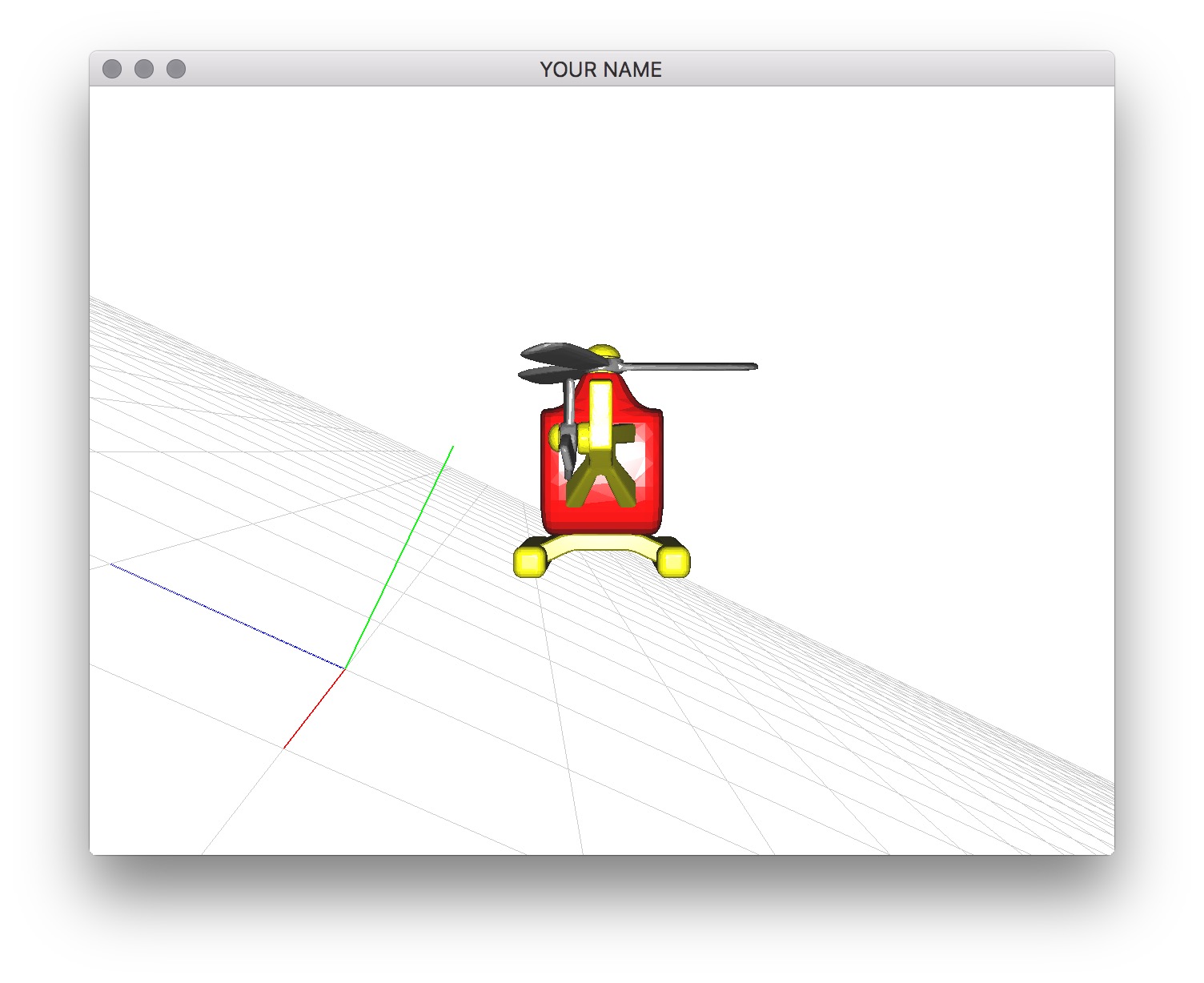
Finally, design an interesting animation that includes an
interesting maneuver (at least one loop or one roll) by specifying
appropriate keyframes. You must not rely on the artifact produced by
interpolating the quaternion the wrong way. In your README, clearly
state what tmax is for this path. (The helicopter should
take tmax seconds to complete the path with arc-length
parameterization.)
Pressing 0 should make the helicopter follow this custom
trajectory. As before, 1 should be the circular trajectory,
and 2 should be the vertical trajectory.
Instead of using a single cubic as in Task 5, use multiple cubics. Since glm only supports up to 4x4 matrices, you will need to use Eigen instead.
Rather than using the linear approximation of arc length, use a 3-point Gaussian quadrature, as in Lab 3: Task 2.
Use a tensor product patch to draw the ground. The two options for drawing are:
Other requirements:
k: show/hide keyframes and spline curves: cycle between no arc-length, with arc-length, ease
in/out, and custom time function1: circular trajectory2: vertical trajectory0: custom trajectory from Task
7tmax=3
secondss key should cycle between different time modesinit(), rather than in render()Total: 100 plus 20 bonus points.
Failing to follow these points may decrease your “general execution” score.
If you’re using Mac/Linux, make sure that your code compiles and runs by typing:
> mkdir build
> cd build
> cmake ..
> make
> ./A1 ../resourcesIf you’re using Windows, make sure your code builds using the steps described in Lab 0.
For this assignment, there should be only one argument.
tmax value for Task 7src/, resources/,
CMakeLists.txt, and your readme file. The resources folder
should contain all required input obj and GLSL files.(*.~)(*.o)(.vs)(.git)UIN.zip (e.g.,
12345678.zip).UIN/ (e.g. 12345678/).src/,
CMakeLists.txt, etc..zip format (not .gz,
.7z, .rar, etc.).