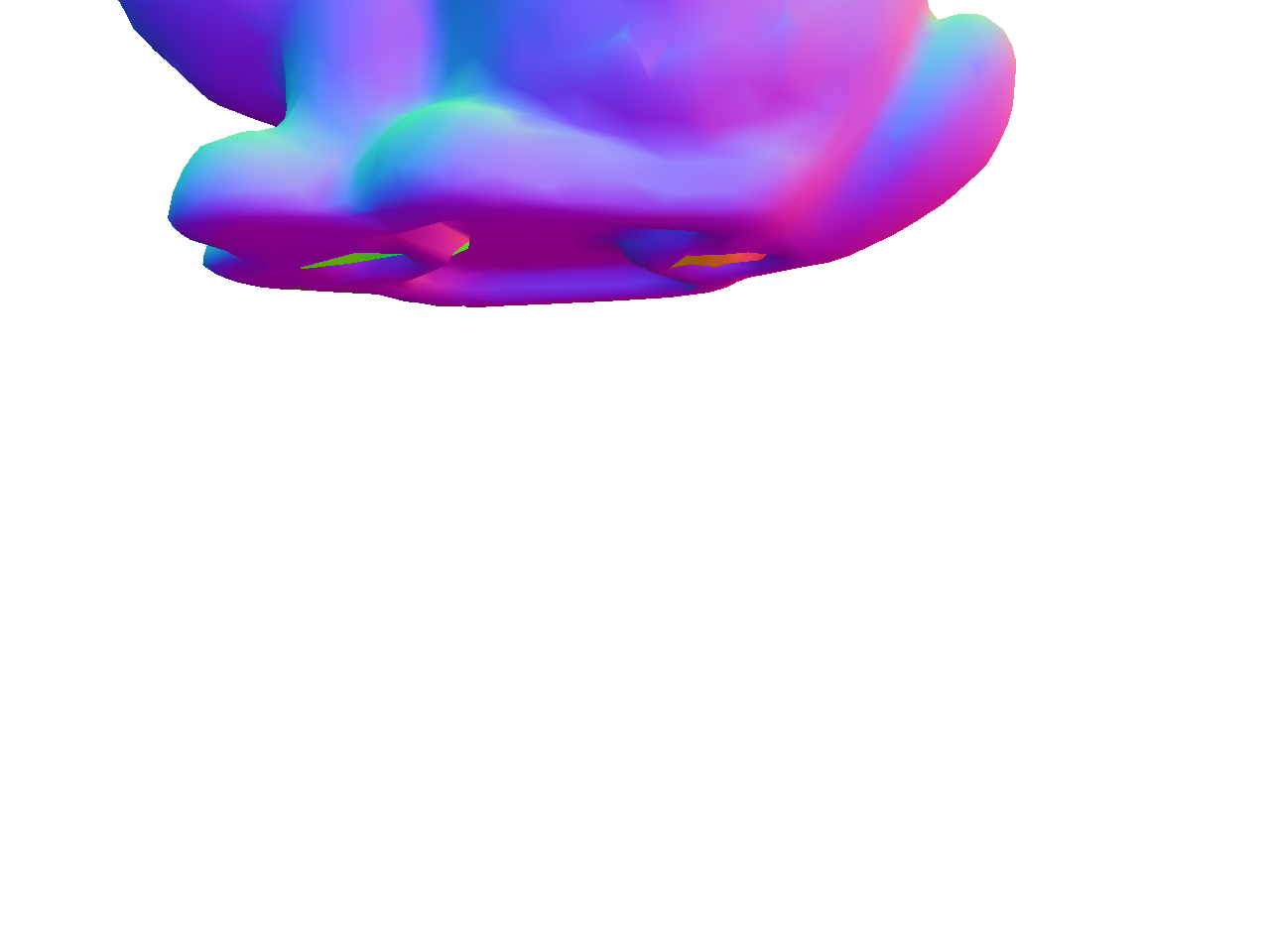
Due Monday 3/3 at 11:59 pm. You must work individually.
Integrate the various concepts learned in the lectures and create a program that can color the mesh with various materials, lights, and shaders.
Start with the skeleton code. The input
argument should be the path to the resources folder, exactly as in Lab 0. Optionally, there is an
argument that sets the OFFLINE flag to true, in which case
the program will save the first OpenGL screen as an image file and then
exit. We will be using this to help speed up the grading process, so
do not modify the way arguments are parsed. For example,
running the following from the commandline should show Task 1 in an
OpenGL window:
./A3 ../resources 1and running the following should write the first image of the OpenGL
window to output.png and exit the program.
./A3 ../resources 1 1The initial scene draws a single bunny. The only transform applied is
the viewing transform, implemented in the Camera class. The initial
camera position is at (0, 0, -2), and the mouse applies a
turn-table style rotation about the world origin. Try dragging the mouse
around to rotate the bunny.
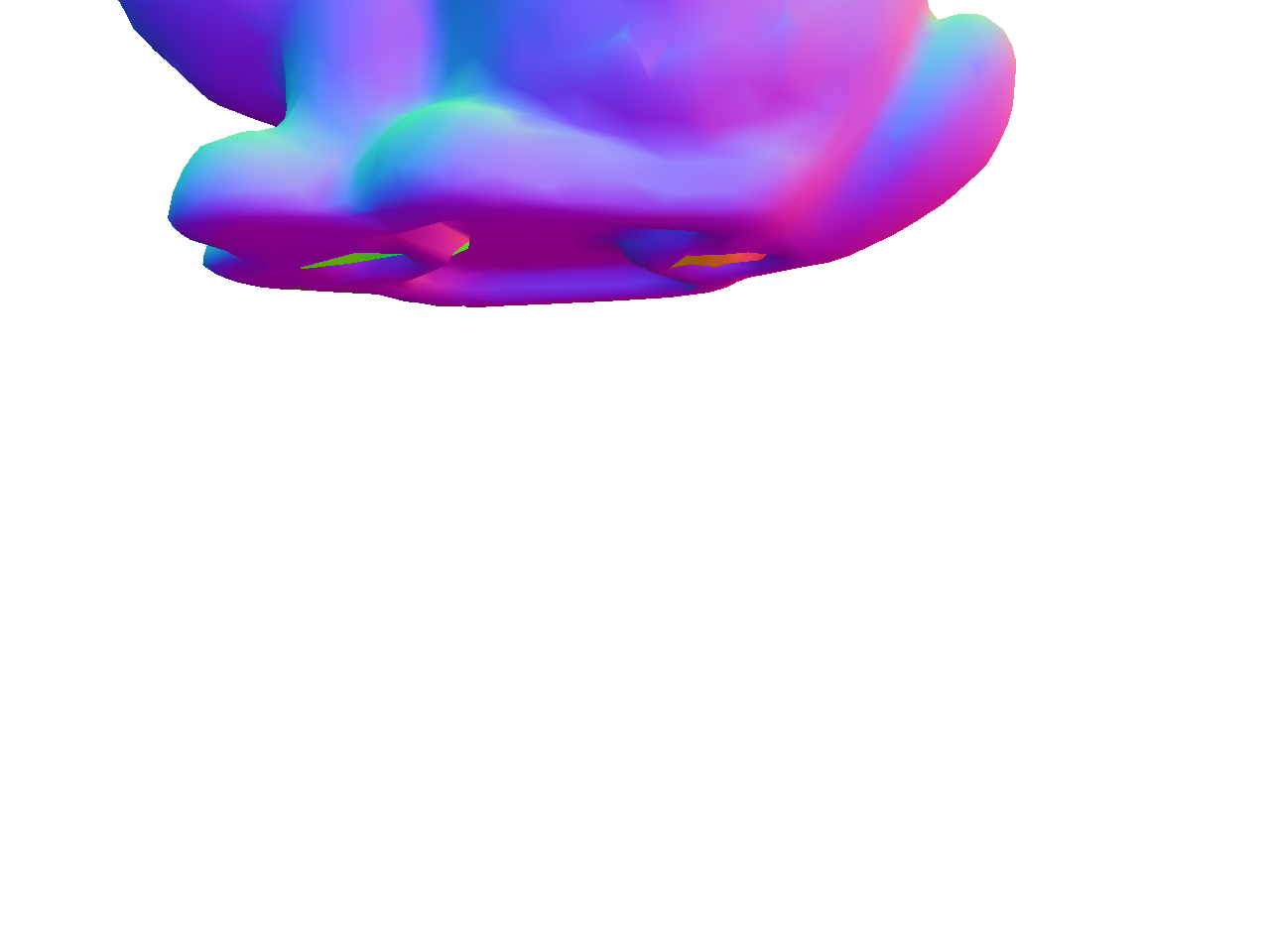
Transform the bunny so that it is scaled by 0.5 and is
translated by (0.0f, -0.5f, 0.0f). The resulting bunny
should appear near the center of the window. Note the right ear of the
bunny. If it looks different from the image, try swapping the order of
translation and rotation.
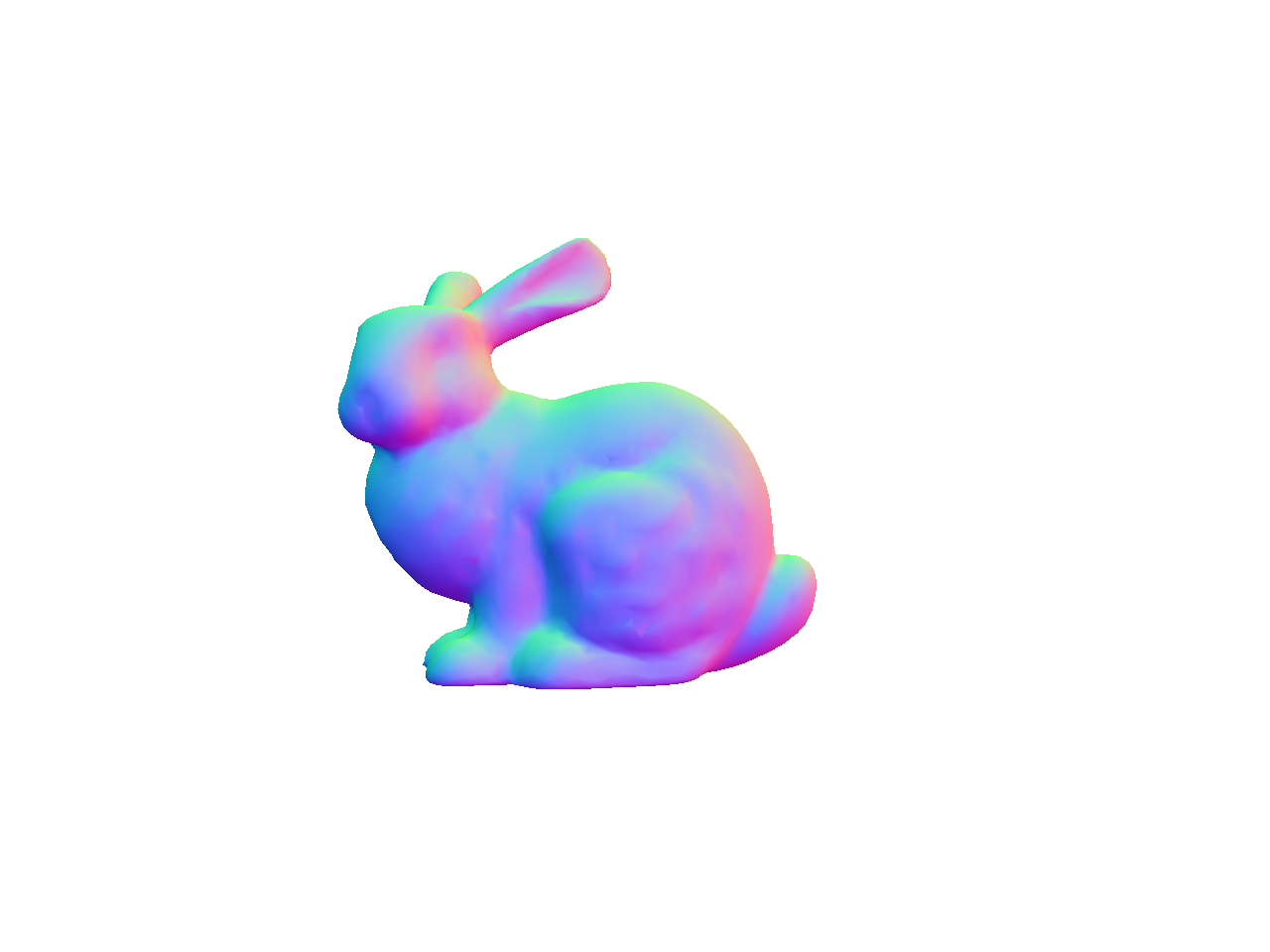
Next we’re going to add a Blinn-Phong shader. (Look at Lab 7.) Set up the code so that
pressing the s/S keys cycles through the two
shaders (Normal and Blinn-Phong). As we add more shaders in the
subsequent tasks, the s/S keys will be used to
cycle through more and more shaders.
Note: The Blinn-Phong shader will need to use the modelview information to transform the position and normal to camera space. On the other hand, the Normal shader from Task 1 does not need to transform the normal, meaning that when the Normal shader is selected, the color is based on the model space normal. If you prefer, you can change the Normal shader to also use eye-space normals. We will accept both outputs for the Normal shader.
Create three materials and add keyboard hooks to cycle through them
using the m/M keys. You should create a
Material class for this. (After you create new files
(cpp/h), you have to rerun cmake. You don’t need to delete your build
folder to do this.) The three materials should look like the
following.


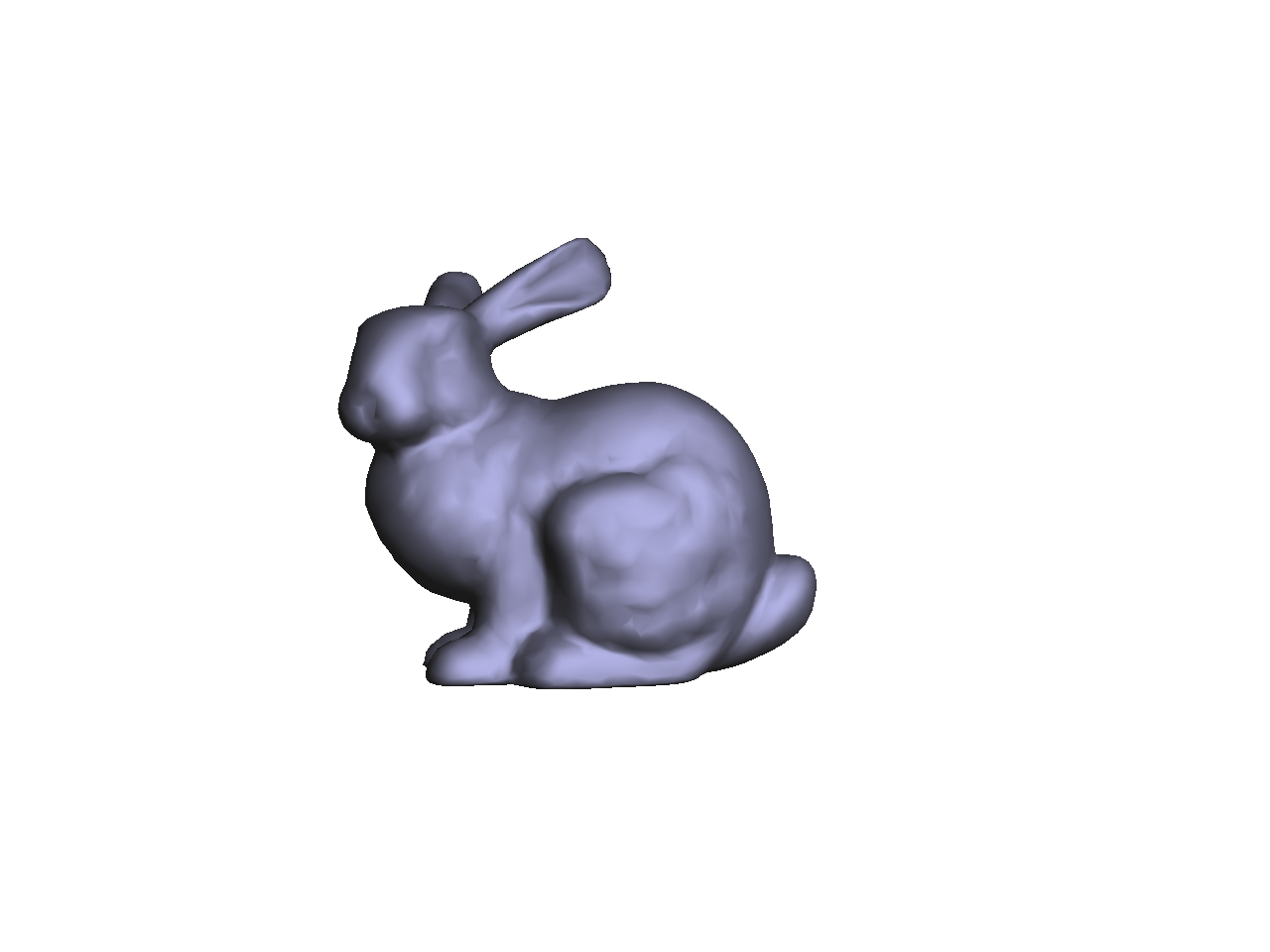
In these examples, the light color should be white, and the light
position should be (1, 1, 1) in camera space.
The parameters for the first material must be exactly the same as in Lab 7:
For the second and third materials, you will have to try some values to get the desired effect. Feel free to post a public/anonymous message to check if your results are acceptable.
Make sure to use the inverse transpose of the modelview
matrix to transform the normal. The inverse transpose matrix should be
calculated in your C++ code and passed in as a uniform mat4
to the vertex shader. (Look at the GLM docs for
inverse() and transpose().) After transforming
the normal with the inverse transpose modelview matrix, the resulting
normal should be normalized and then passed to the fragment
shader. The interpolated normal in the fragment shader should be
normalized again. Note that this was optional in Lab 7, because
the modelview matrix only consisted translations and rotations. In this
task, we have a scale, and then in a later task, we will include a
shear.
As in Lab 7, we’re not going to do attenuation in this assignment.
Note that you should not use an if/switch statement in the vertex/fragment shader to toggle between the Normal and Blinn-Phong shaders. Even though this works fine, it is not the right way to do things. First, it adds an extra conditional in the fragment shader, which is executed for every single vertex or fragment, which is bad from an efficiency point of view. Second, this may work for a simple assignment, but in a bigger project with multiple objects, this will get ugly quickly. The proper way is to put the if/switch inside the CPP file. You should do something like this:
if(something) {
glUseProgram(pid0);
} else {
glUseProgram(pid1);
}Of course, there are other ways to do this as well. The important thing is to not have the if/switch statement in your shaders for toggling between programs. We want the shaders to be as simple as efficient as possible, since they are run for each vertex and fragment.
When working with multiple GLSL programs, make sure you create separate handles for the attribute and uniform parameters for each GLSL program you create. For example, the call
glGetAttribLocation(pid, "aPos");should be made for each pid you create. In other words,
you need to call addAttribute(...) in each
Program instance you create even if the attribute name is
the same for the two programs. Ditto for uniform.
Add an extra light to the Blinn-Phong shader. You should create a
Light class for this. The final fragment color is going to
be a simple sum over the lights. For each channel (R, G, and B), use the
following formula: \[
\displaylines{
R = A_R + \sum_{i=1}^n L^i_R (D^i_R + S^i_R),\\
G = A_G + \sum_{i=1}^n L^i_G (D^i_G + S^i_G),\\
B = A_B + \sum_{i=1}^n L^i_B (D^i_B + S^i_B),
}
\] where \(L^i\) is the color of
the ith light, \(D^i\) is the
material’s diffuse response to the ith light, and \(S^i\) is the material’s specular response
to the ith light. In other words, for each light, we compute the diffuse
and specular components, and then we apply a component-wise
multiplication with the light color. The results are then summed up for
all the lights plus the ambient color \(A\).
Note that GLSL will apply component-wise multiplication if two
vectors are multiplied. If foo, bar, and
baz are all vec3s, then
foo = bar * baz;is the same as
foo.x = bar.x * baz.x;
foo.y = bar.y * baz.y;
foo.z = bar.z * baz.z;Use these values for the light positions and colors:
(1.0, 1.0, 1.0)(0.8, 0.8, 0.8)(-1.0, 1.0, 1.0)(0.2, 0.2, 0.0)When you load the program, before you move the mouse, you should get exactly the figure shown here – the stronger light to the right and a weaker light to the left.

Add keyboard hooks so that you can move the lights. Use the
keys l/L to cycle through the lights, and the
keys x/X and y/Y to
move the selected light in the -X, +X, -Y, and +Y directions
respectively. As before, m/M should cycle
through the three materials.
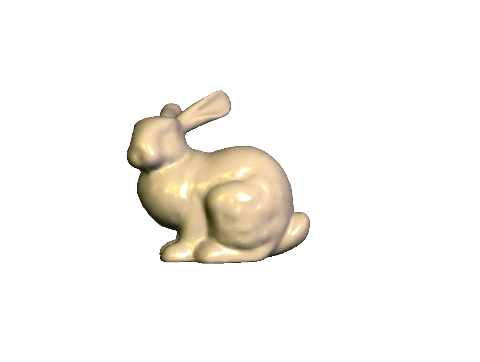
Now add a teapot to the scene.
(-0.5f, 0.0f, 0.0f).(0.5f, 0.0f, 0.0f).
Now shear the teapot, so that it looks like it is about to pour some tea onto the bunny. You can do this with the following code:
glm::mat4 S(1.0f);
S[0][1] = 0.5f;
MV->multMatrix(S);Remember to use the inverse transpose of the modelview matrix and to normalize the normal in the vertex shader. The interpolated normal should be normalized again in the fragment shader.
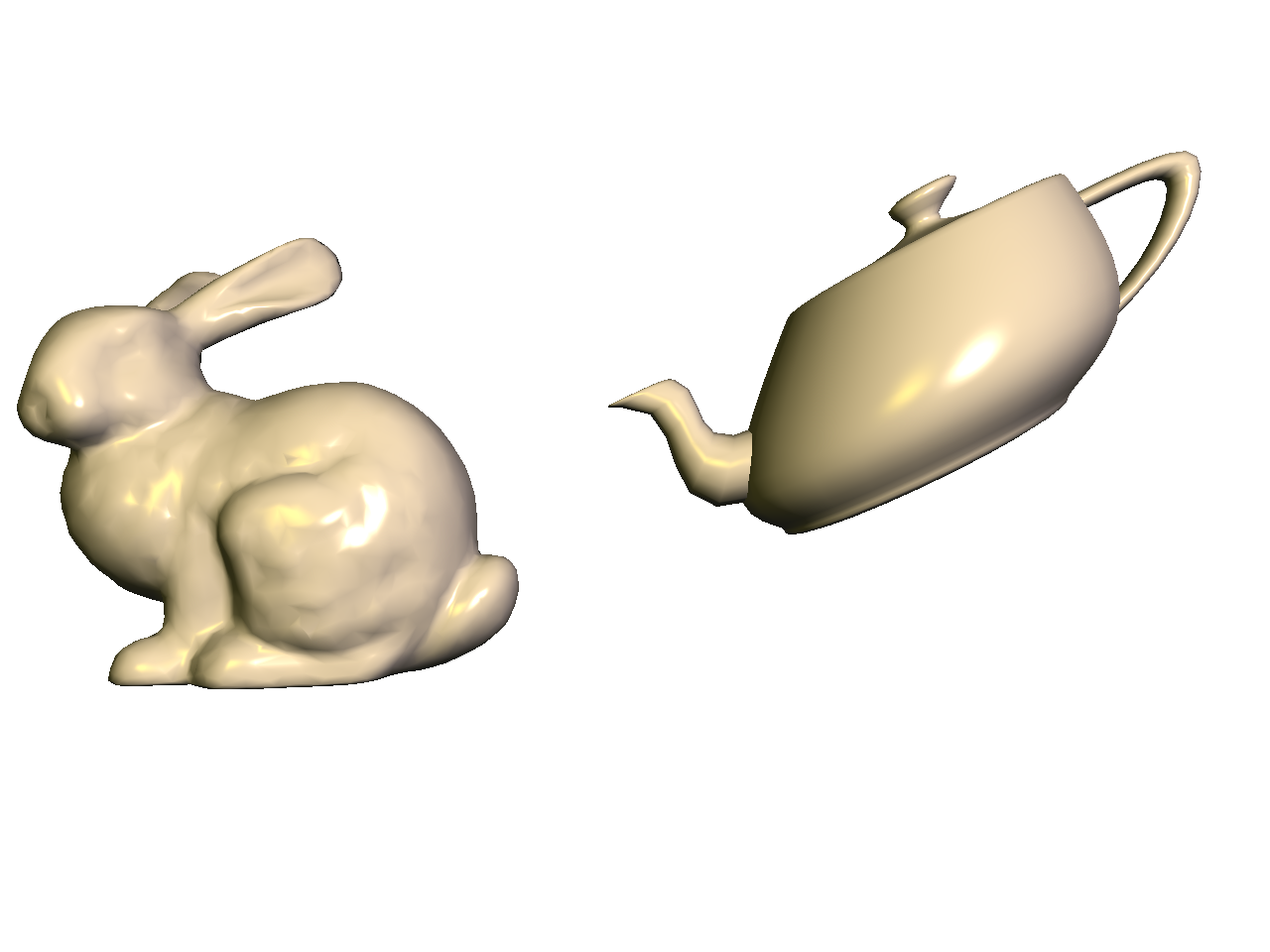
Finally, make the bunny rotate and teapot shear with time, using the
time variable t, which is defined in the skeleton code.
Pressing the spacebar toggles the value of t to be \(0\) or the time.
MV->rotate(t, 0.0f, 1.0f, 0.0f);.S[0][1] = 0.5f*cos(t);.This should make the teapot’s spout dodge the bunny’s ears.

Create a silhouette shader. Set up the code so that pressing the
s/S keys cycles through the three shaders
(Normal, Blinn-Phong, and Silhouette). The silhouette shader should
color all fragments white, except for those fragments whose normals form
a right angle with the eye vector.
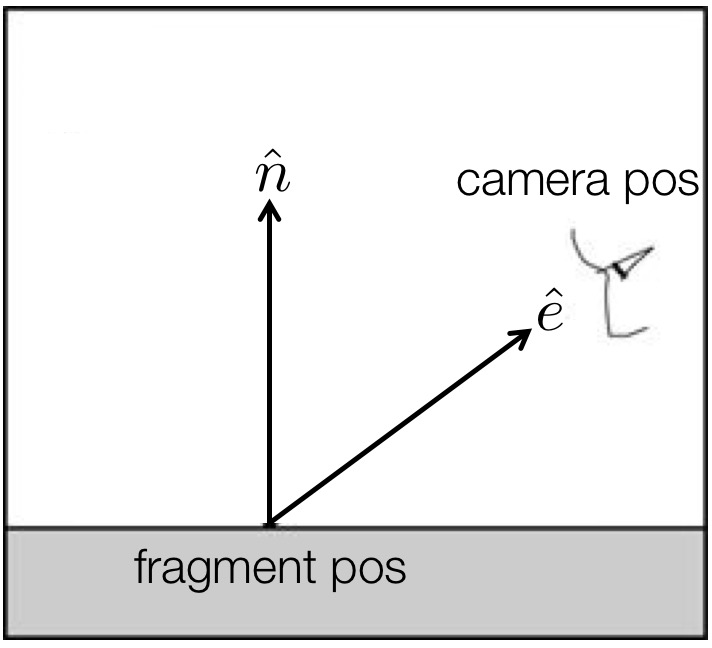
Take the dot product of the normal and eye vectors and threshold the result. If the result is “close enough” to zero, then color that fragment black. Remember that both of these vectors need to be in the camera space. Use \(0.3\) as the threshold. In other words, if the following is true, then set the color to black. Otherwise, set the color to be white: \[ \| \hat{n} \cdot \hat{e} \| < 0.3, \] where \(\hat{n}\) is the normal, and \(\hat{e}\) is the eye (view) vector.
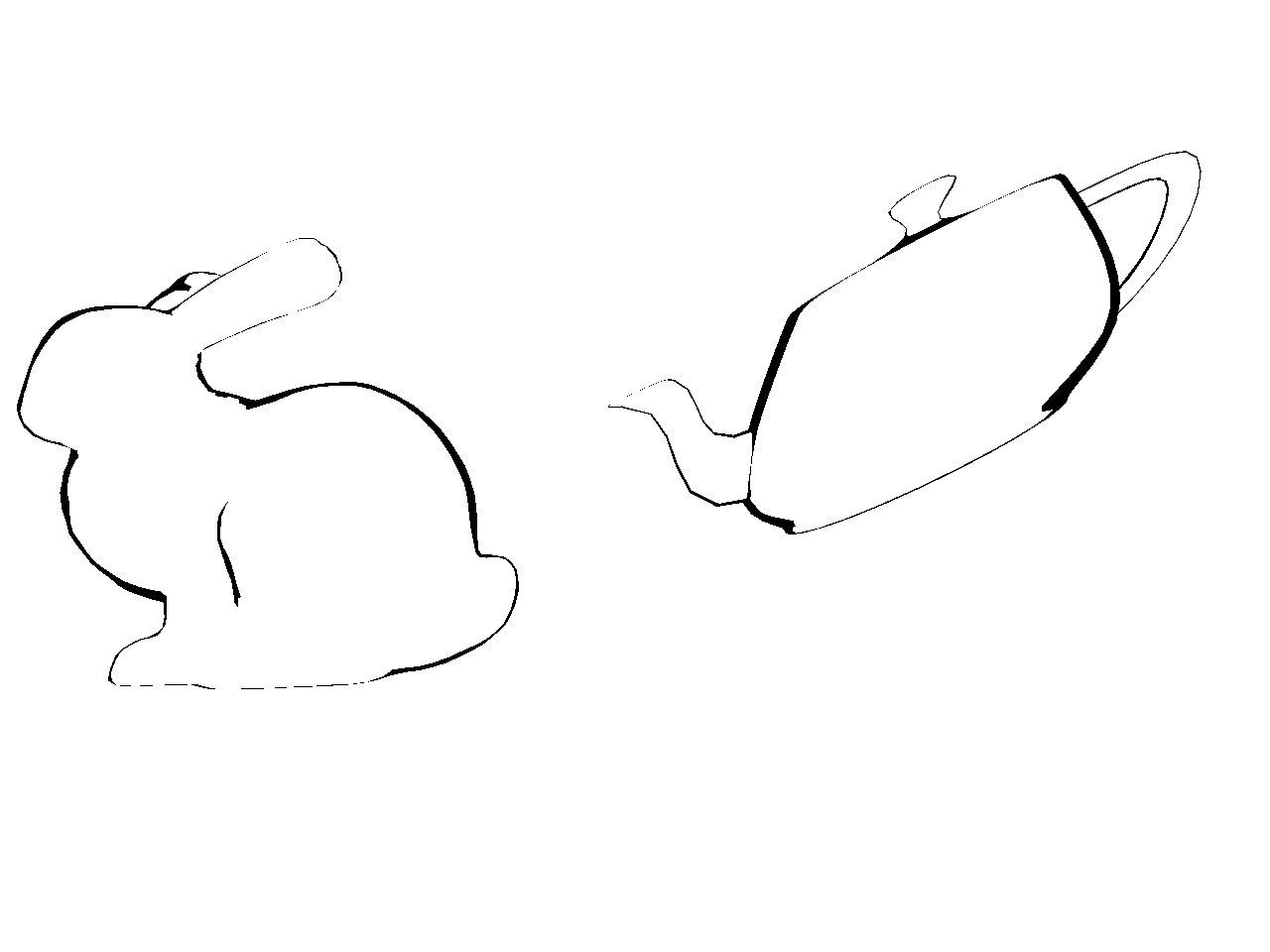
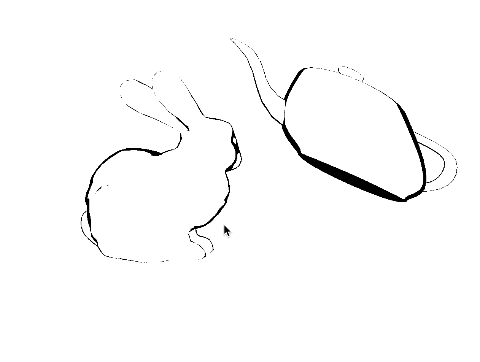
Finally, add a cel
shader. Set up the code so that pressing the
s/S keys cycles through the four shaders
(Normal, Blinn-Phong, Silhouette, Cel).
The silhouette should be black, like in the previous task. For non-silhouette areas, quantize the colors into \(N\) levels. Quantization should be applied to each of the RGB channels separately. There are many ways to do this, but here is one version that quantizes the red channel into 5 levels:
if(R < 0.25) {
R = 0.0;
} else if(R < 0.5) {
R = 0.25;
} else if(R < 0.75) {
R = 0.5;
} else if(R < 1.0) {
R = 0.75;
} else {
R = 1.0;
}If green and blue are quantized in the same way, this is the result:
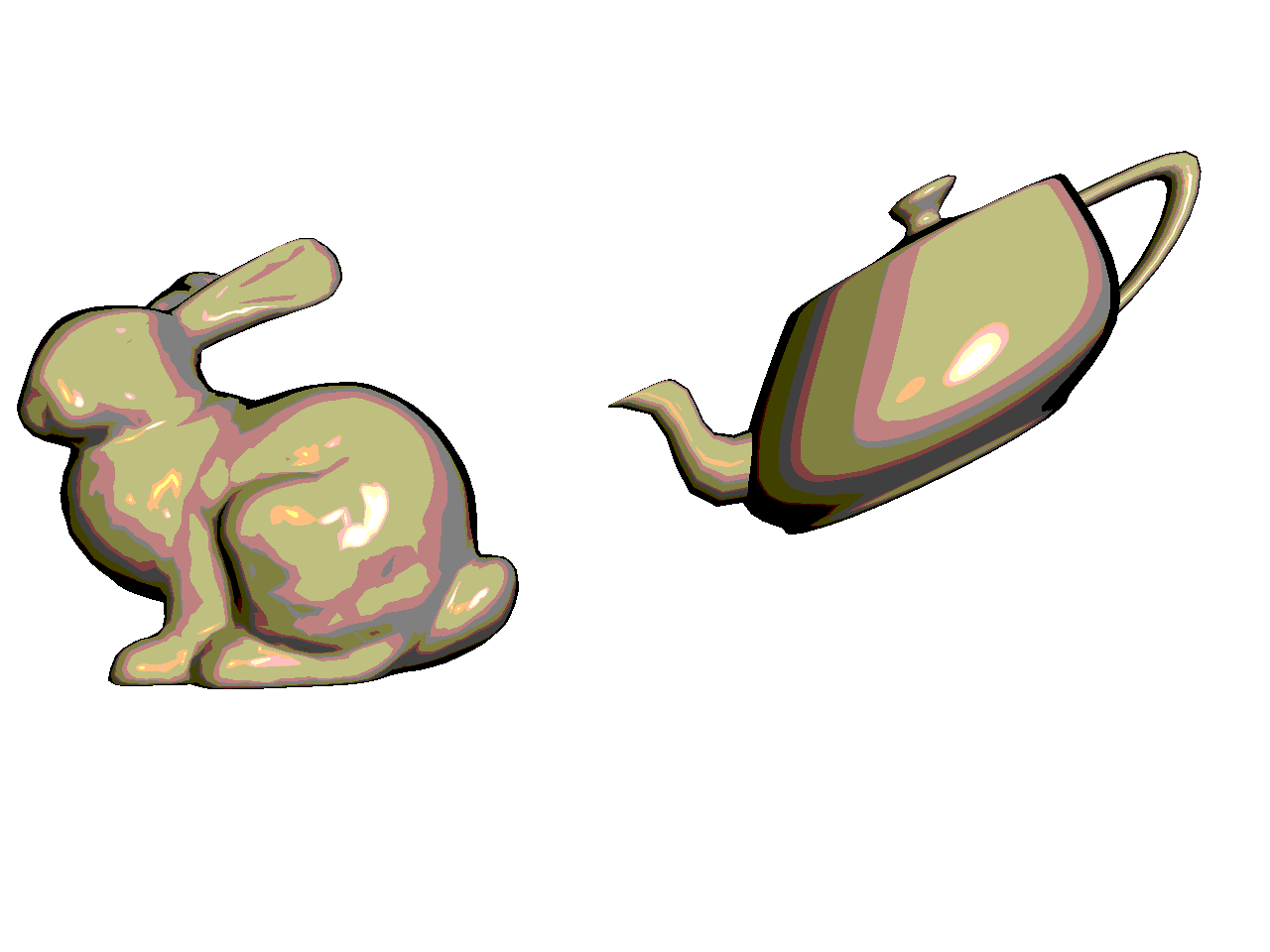
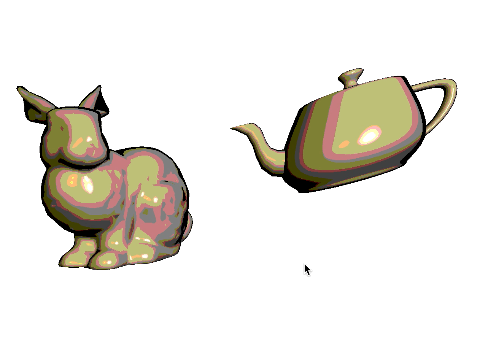
Your code should work with all three materials from Task 2.
Since cel shading is often used for artistic purposes, you do not need to get these exact results. The requirements are:
m/M. You can even try messing up the colors a
bit, for example by inverting the colors.m/M: cycle through materialsl/L: cycle through lightsx/X: move selected light in xy/Y: move selected light in ys/S: cycle through shadersSet the Program class to be verbose by calling the
setVerbose() function. If there is a GLSL compilation
error, then you will see the error in the console. For example, if the
varying variables of the vertex shader and the fragment shaders do not
match up, it will tell you so. Pay attention to the line number (e.g.,
line 28 in the error log below). Make sure to set verbose to be false
after debugging.
Shader InfoLog:
ERROR: 0:28: ...
...Use GLSL::checkError(GET_FILE_LINE); to find which
OpenGL call caused an error. This function will assert if there were any
OpenGL errors before getting to this line. You can use this to winnow
down which OpenGL function is causing an error. For example, if you put
this line at the top, the middle, and the bottom of your function (shown
below), and if the assertion happens in the middle, you know that the
error must be happening in the top half of your function. You can then
keep interspersing the checkError line into more places
into the code. Once you find exactly which OpenGL call is causing the
error, you can Google the OpenGL function to figure out what caused the
error. For example, maybe one of the arguments should not have been zero
or null.
void render()
{
GLSL::checkError(GET_FILE_LINE);
Some OpenGL lines
GLSL::checkError(GET_FILE_LINE);
More OpenGL lines
GLSL::checkError(GET_FILE_LINE);
}The GLSL compiler will silently optimize away any variables that
are not used in the shader. If you try to access these variables at
runtime, the program will crash, since these variables no longer exist
in the shader. In this lab, when you move the computation of the normal
to the GPU, the aNor variable no longer needs to be passed
to the GPU, since it is computed in the shader. Therefore, you will have
to comment out any reference to aNor from your C++ runtime
code. Or, you can trick the GLSL compiler from optimizing away
aNor by using it and disgarding it as follows:
vec3 nor = aNor.xyz;
nor.x = ...;
nor.y = ...;
nor.z = ...;init(), not
render().Total: 100 points
Failing to follow these points may decrease your “general execution” score. On Linux/Mac, make sure that your code compiles and runs by typing:
> mkdir build
> cd build
> cmake ..
> make
> ./A3 ../resources 1If you’re on Windows, make sure that you can build your code using the same procedure as in Lab 0.
README.txt or
README.md) that includes:
src/, resources/,
CMakeLists.txt, and your readme file. The resources folder
should contain the obj files and the glsl files.(*.~)(*.o)(.vs)(.git)UIN.zip (e.g.,
12345678.zip).UIN/ (e.g. 12345678/).src/,
CMakeLists.txt, etc..zip format (not .gz,
.7z, .rar, etc.).