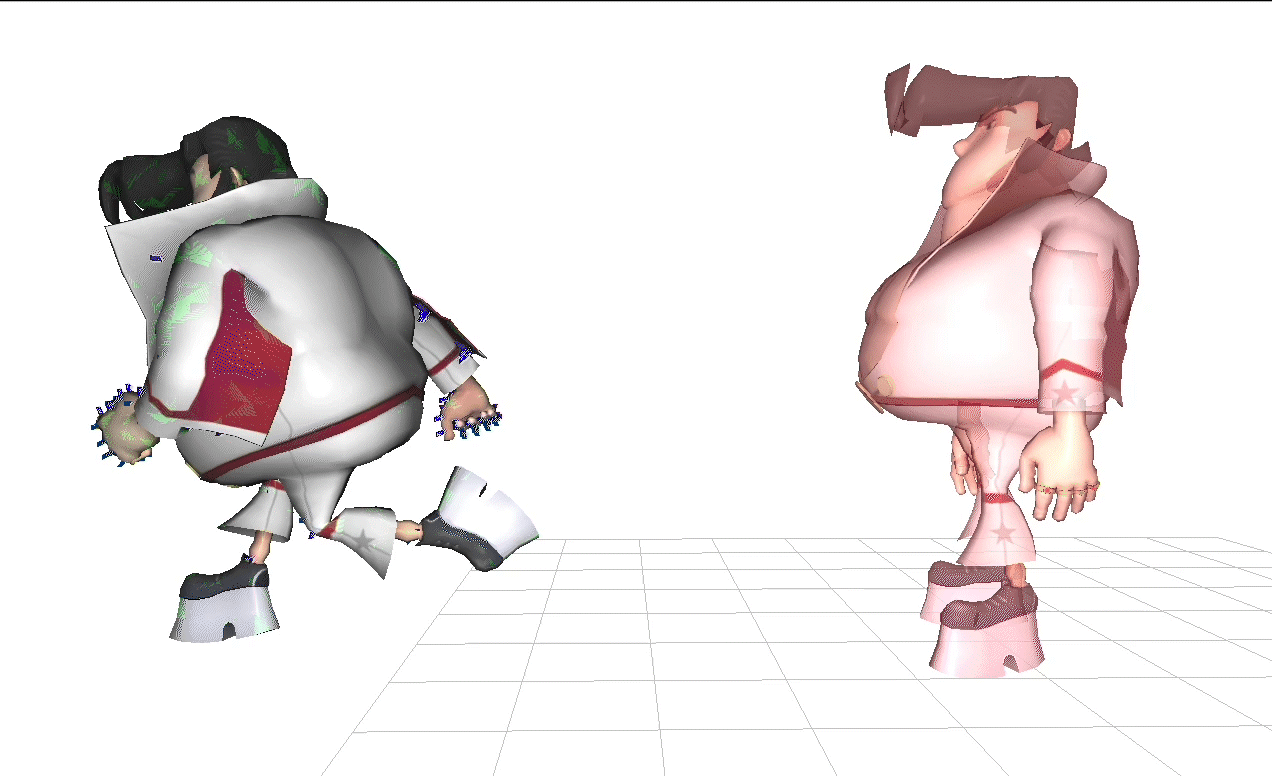Animation Blending System
By: Michael Stewart
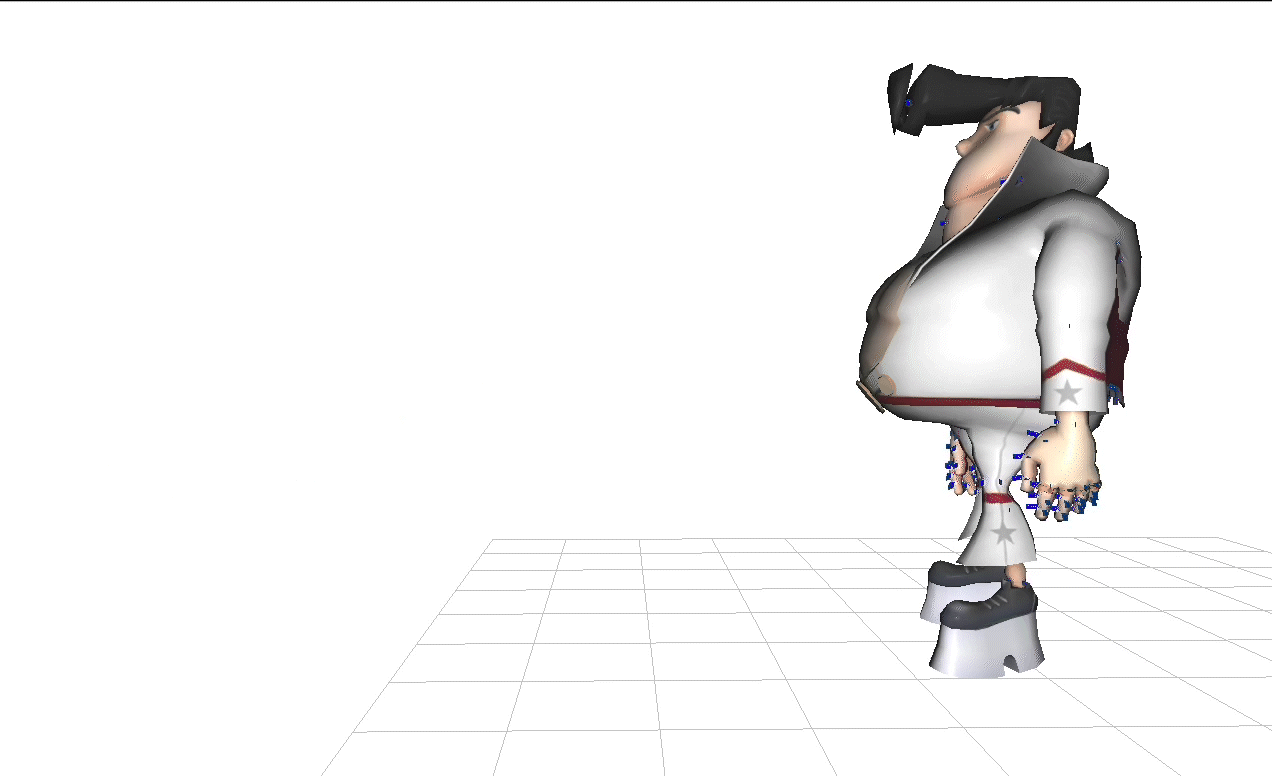
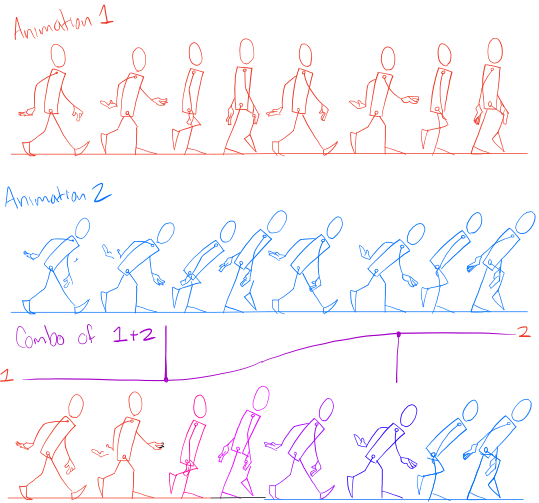 Introduction
Introduction
My program will accept a model in a T-pose, and two
animations. It will play animation one, then at a set frame blend between
animation 1 and 2 along an arbitrary curve. Systems like this have many uses
but are primarily used in video games. A controllable character will have a set
of animations each associated with a user input. As the user changes input
instead of snapping into the next animation immediately many game studios will
have a blending system to make the transition smoother.
Math Behind It All
The animation files extracted give a
series of 82 bones which are matrices in World Space Coordinate system. I
created a data structure to store all bones in relation to their parent. I then
got all matrices in the coordinate space of their parents. This will allow
better interpolation between animations, because the interpolation is between relationships
rather than just xyz position. To render and 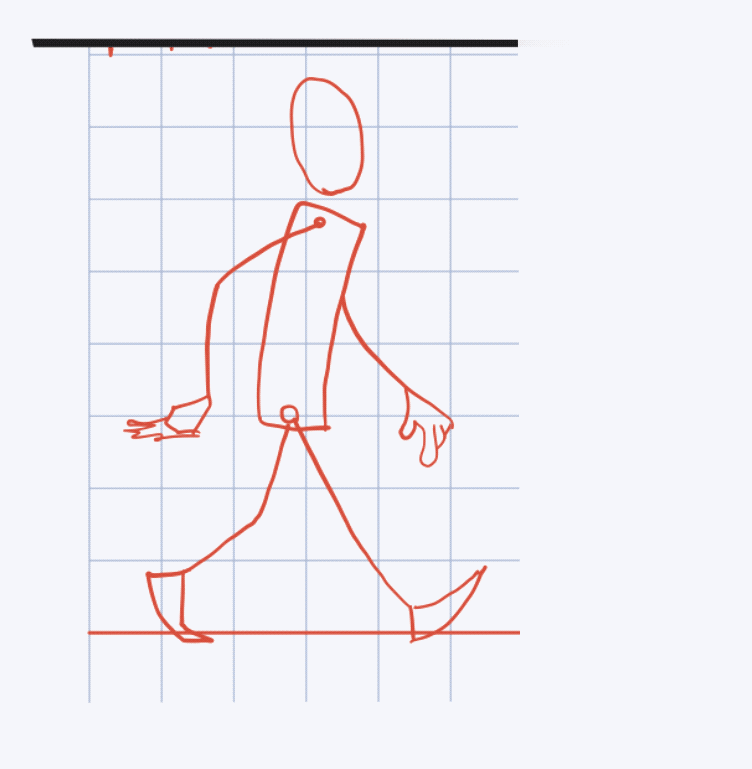 utilize the blending function created in A5 I needed
to get the blended animation bone matrices back in world space. For this I recursively
blended the matrix for animation 1 and 2 then multiplied by the blended matrices
of that bones parent. This will execute all the way until the root bone which
does not have a parent and will have matrix in world space. This results in a
blended world space coordinate matrix for that specific bone.
utilize the blending function created in A5 I needed
to get the blended animation bone matrices back in world space. For this I recursively
blended the matrix for animation 1 and 2 then multiplied by the blended matrices
of that bones parent. This will execute all the way until the root bone which
does not have a parent and will have matrix in world space. This results in a
blended world space coordinate matrix for that specific bone.
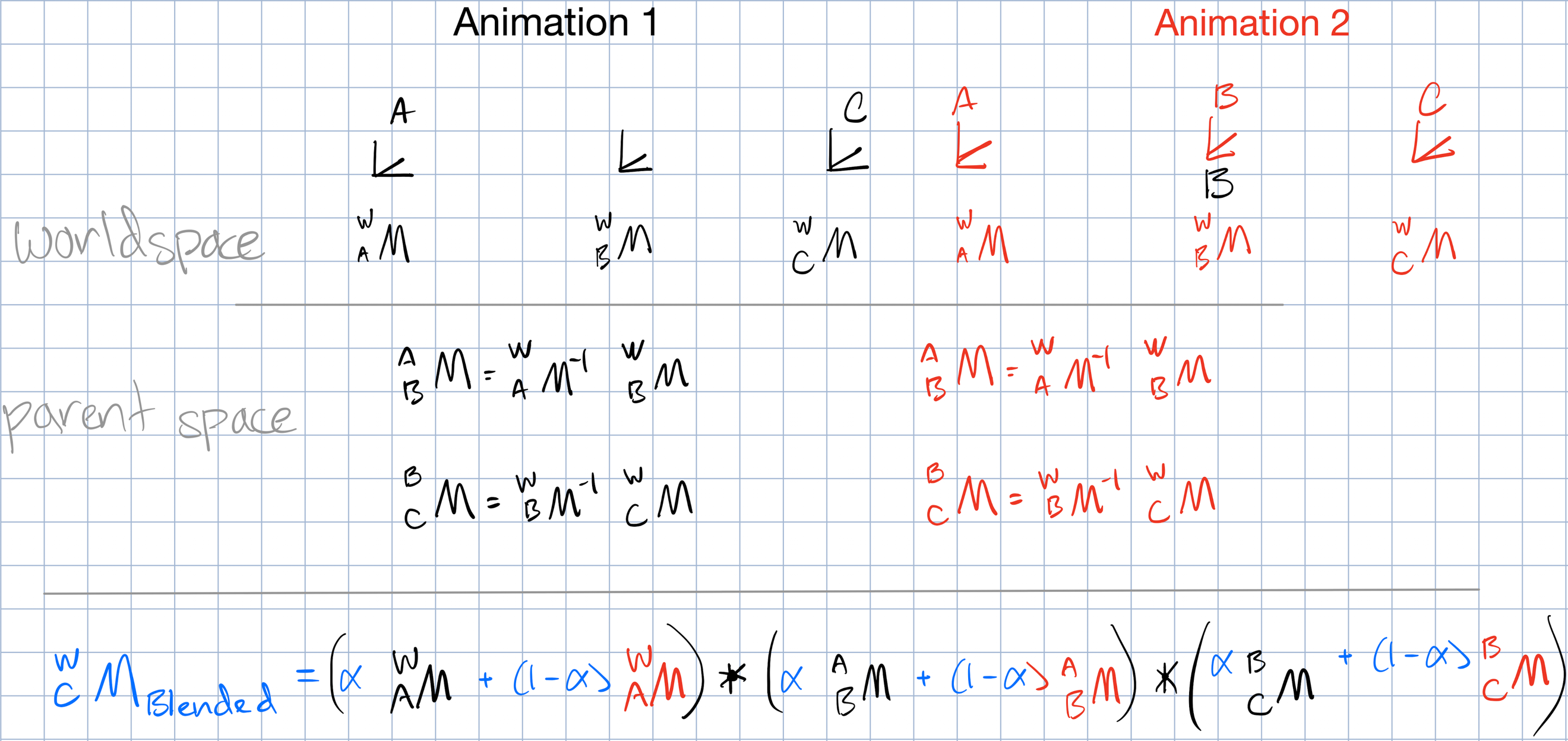
Features
This
system is meant to give the artist as much control as possible when blending.
My program can accept any two animations of arbitrary length. The user can edit
variables in the init() function of main. They can control how many frames are
offset before the second animation starts, the blending period, the rate at
which the blending occurs(by default it is linear),
and how far before the second animation starts the blending should take place(which
would allow you to start blending into the first frame of the second animation).
My
program also includes some nifty ways to visualize the blending. I have made it
so that animation one and two are colored and appear at 50% opacity, while the
blended animation is in full color at 100% opacity.
The
user can advance one frame at time forward of backwards with the arrow keys to
check the results.
Controls
Mouse
Left Click –
Rotate view
Ctrl Click –
Zoom in/out
Shift Click –
Translate view
Key Board
1 – Display only animation 1
2 – Display only the blended animation
3 – Display only animation 2
0 – Display all animations
9 – Display all animations in a cycle in order
K – Advance through the bone structure
L – Decrement through the bone structure
DEMO
Animation 1 Animation 2
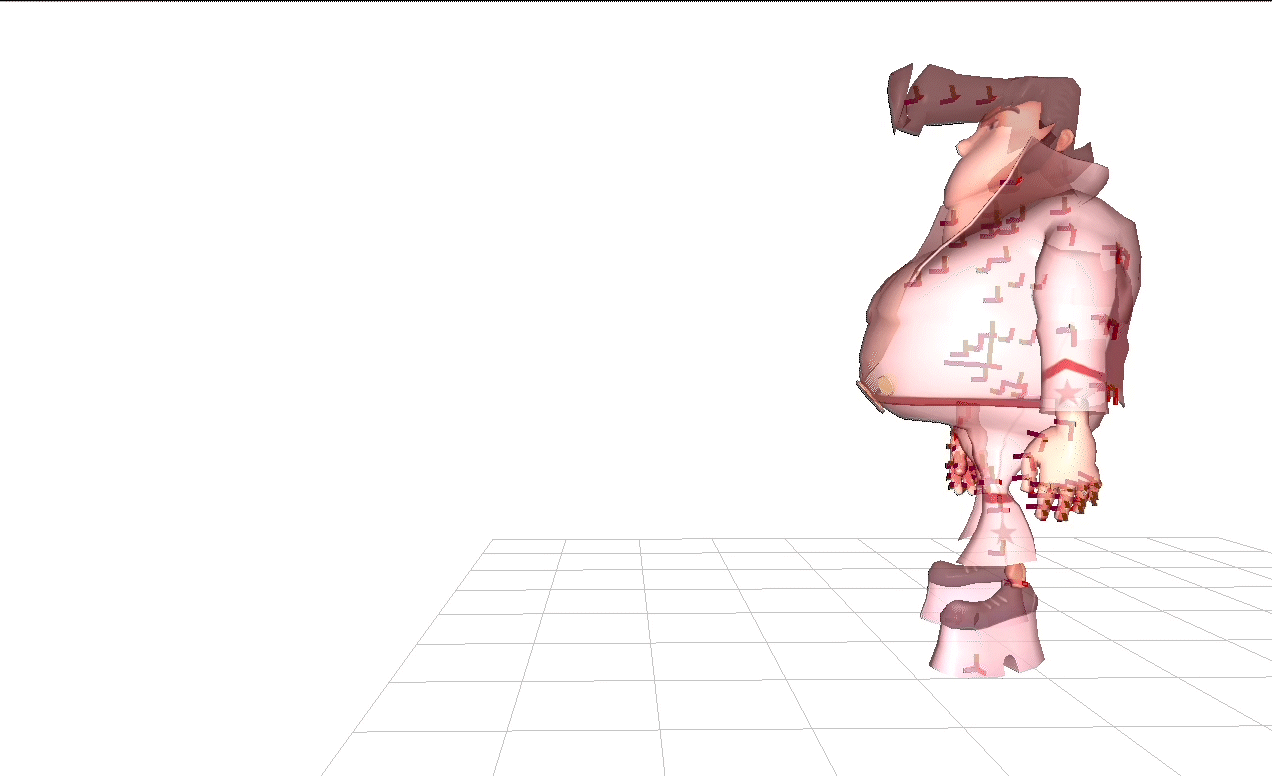
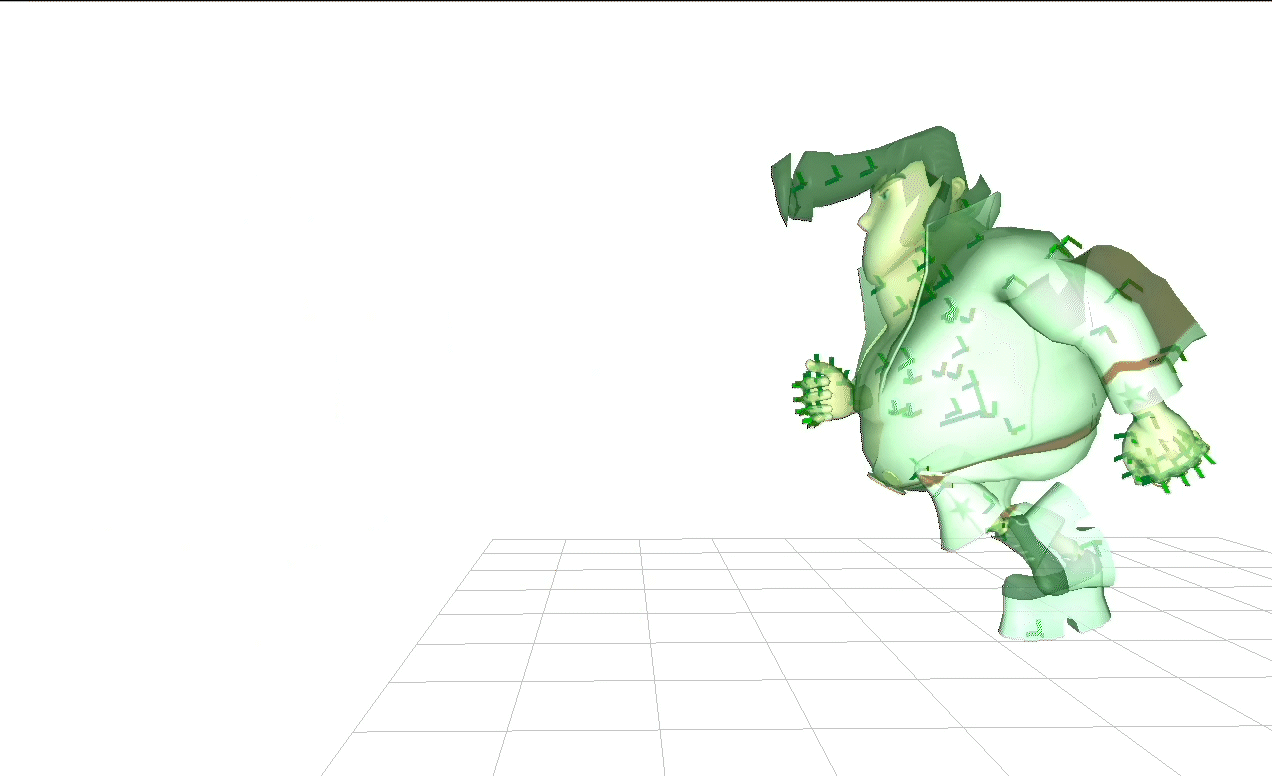
Blended Animation
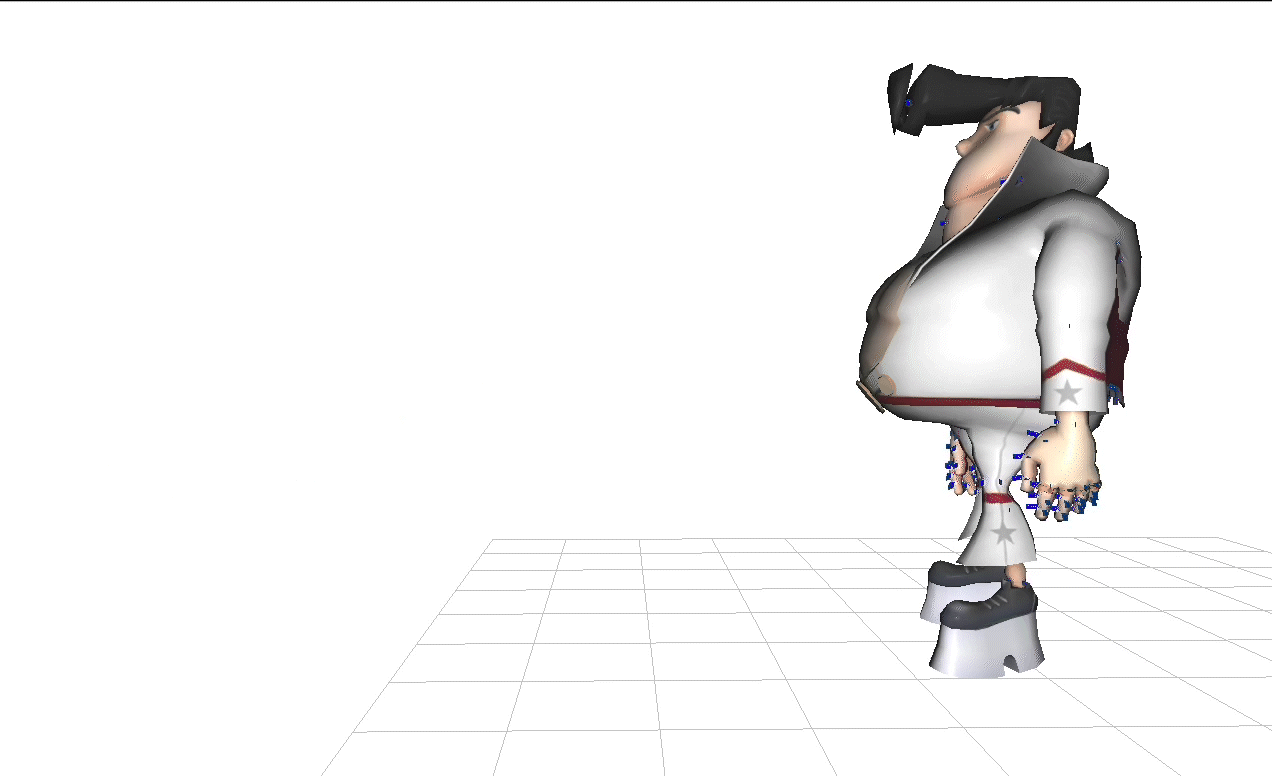
All At Once Framing
Through