Ben Whittle - Cubular
CPE
471 – Intro to Computer Graphics Final Project
Overall Goal
My
goal for this project was to recreate the game Cubefield using some of the
techniques learned in this class.
Game
Objective:
Control the triangular vehicle to avoid the cubes for as
long as possible. The longer you survive, the faster the vehicle moves and the
more difficult it is to avoid the cubes.
Original Game:
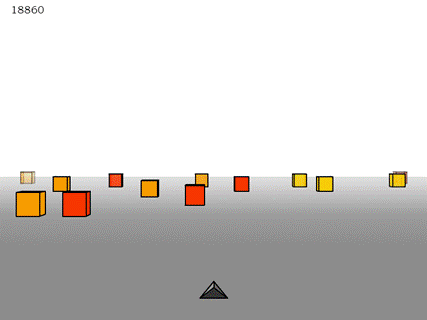
My Game:
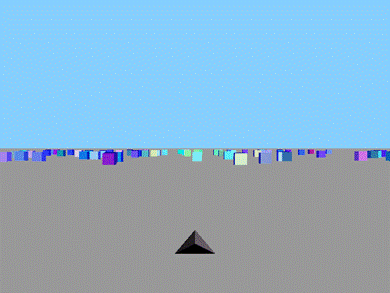
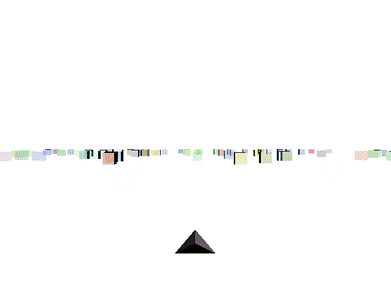
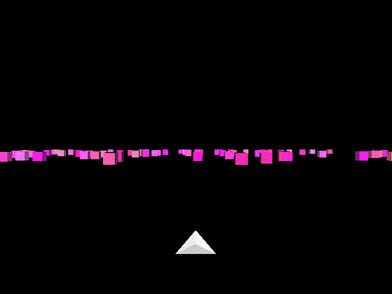
Techniques Used
Multiple shaders
In order to change the look of the game as you progress, I used
multiple shaders and different materials to be able to change the look of the
ground, the squares and the player vehicle.
·
Blinn-Phong shading model was used for the cubes for levels
1 and 3 (pictures 1 and 3 for my game under Overall Goal) and for the player
vehicle in all levels
o
Level 1 used a material that had values for the
ambient, diffuse and specular components of Phong shading to produce cubes that
reflected the light and seemed to shimmer
o
Level 3 used a material that had only the ambient and
diffuse components of Phong shading so the color of the cubes was not affected
by the light source
o
Player vehicle used a material that also only had the
ambient and diffuse components of Phong shading and only the ambient component
was changed depending on the level
·
Silhouette shading (similar to the shader used for
Assignment 3) was used for the cubes for level 2 (picture 2 for my game under
Overall Goal)
o
This shader gave a feel of motion blur to some extent
and was unique compared to the other levels
o
I modified the shader slightly from Assignment 3 to
include the alpha value for the color and make the cubes somewhat transparent
·
I also used a separate shader for the ground to just
have a uniform color for the whole plane
o
The color for the plane was specified by a uniform
variable passed into the shader
Free look camera
In order to move the player vehicle through the world and have the camera
follow the vehicle, I implemented some of the functionality from Assignment 4
for the free look world.
·
The applyViewMatrix() method of the Camera class was
modified to use the MatrixStack::lookAt() function in order to implement the
Free Look camera
·
Only the position component was used for my Free Look
camera since I only needed forward and sideways motion and not yaw or pitch
multiple objects
In order to create the objective for the game (avoiding the cubes), I
needed to continuously add multiple squares to the world.
·
I used a modified version of my Object class from
Assignment 4 to create the cube objects in the world
o
The initial cubes were created in init() with a random
position and color
o
Throughout the entire game, only 75 cubes are drawn
§ I found that 75
cubes was the perfect amount to make the game somewhat challenging without
being impossible
§ 75 cubes are also a
good amount to keep the game from having to process too much information and
causing it to lag
§ Since I only use 75
cubes, I used a technique similar to that in the Particle class for Lab 11 to
update the position of the cubes based on the position of the player
·
Cubes that go behind the player are redrawn in a
bounded random position a reasonable distance ahead of the player, otherwise
they remain in the same position
collision detection
I
used collision detection to check if the player vehicle had ran into a cube or
not. If the player does hit a cube, the game gets reset.
·
I
decided to use Bounding Sphere collision detection
o
Bounding
Sphere detection is easy to implement and quick to calculate
o
The
game does not require super precise detection so Bounding Sphere was also good
enough to accurately detect the collisions
Physics
I
used a velocity for the player vehicle to update the position of the vehicle
and the camera.
·
I
used a simplified version of the particle position updates from Lab 11 to
calculate the position of the vehicle for my project
o
After
a specified amount of time, the speed of the vehicle is slightly increased
which increases the difficulty of the game
o
Moving
the vehicle left and right changed the velocity of the vehicle in the x
direction
o
I
did not use acceleration since I wanted the speed of the vehicle to remain the
same until the game increased the speed
Challenges
The only real challenge I had with this project was
getting the movement of the vehicle to be smooth and instantaneous.
Problem
The
problem with key input for games is how key repetition actually works. There is
always a small delay between when the key press action is registered to when
the key repeat action starts occurring*. This is a problem since we want the
movement of the vehicle to be constant and instantaneous when we press a key
and the delay interrupts the constant movement.
*Note:
You can test this delay by pressing and holding down a single key. The time
between when the first letter appears and the second letter appears is the
delay between key press and key repeat.
My Solution
The
solution that I used to get around the delay was to use 2 bool variables in my
Player class. One bool is used for left movement while the other is used for
right movement. When the key for left movement is pressed, it sets its
corresponding bool to true and lets the Player know that it needs to move left.
The player vehicle will then move to the left as long as the key is held down.
When the key is let go, the key release action is registered and that sets the
same bool back to false notifying the Player that it should no longer move
left. The solution is the same for right movement and its corresponding key and
bool.
When
both keys are held down, both bool variables will be true, but there will be no
horizontal movement until one key is released since the movement will be
canceled out.
Controls
A: move
the vehicle to the left
D: move
the vehicle to the right
Space:
starts the game (doesn’t do anything if the game has already started)
P:
pauses/resumes the game (doesn’t do anything if the game hasn’t already
started)
R:
restarts the game (doesn’t do anything if the game hasn’t already started)
Esc:
exits the game
L:
change the look of the level (does not increase speed, only meant for
debugging, level design and demo)
Game time
(score) is output to the console when either a collision occurs or when the
game is restarted.
References
Shading,
Free Look Camera, Multiple Objects, Physics
·
CPE
471 Labs and Assignments
Bounding
Sphere Collision Detection
More in
Depth Description of Key Press and Key Repeat States and Why the Delay Exists
·
http://stackoverflow.com/questions/34170998/glfw-input-states
Obj
Files
·
Cube.obj
was taken from previous assignments
·
Player.obj
and Ground.obj were created by myself
Original
Game